1. Find true duplicate files
Comparing exact content is the way to ensure NoClone uncovers duplicate with 100% accuracy. By True Byte-to-Byte Comparison, NoClone finds out the TURE duplicate files which are exactly the same in content, instead of FALSE duplicate files.
However the collision rate of CRC is not satisfactory and recent research indicated that there is a possibility of collision even for MD5 hashing. Below is an example from
http://www.mscs.dal.ca/~selinger/md5collision/:
Here are two files with same MD5 hash value (cdc47d670159eef60916ca03a9d4a007)*.
Windows version: Hello.exe erase.exe
Run them and you will find they got different output as follows:
2. Time-saving Smart marker
After finding duplicate file, NoClone provides a tool called "Smart Marker" to help user to pick up duplicate files to be handled.
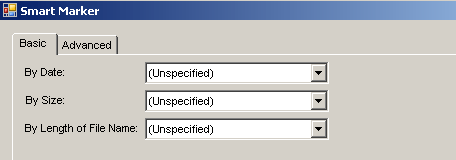
- By Date: Mark older / newer files, very often you don't care older / newer files to mark but many duplicate files are of the same modified date, you may check "Don't leave any group be unmarked".
- By Size: Mark larger/smaller file make sense to similar files only.
- By Length of file name: you may mark longer file name e.g. "copy of project.doc"
3. SaveSpace - flexible disk space recovery
NoClone 2010 provides a number of operation for users to handle the duplicate files.
- Deletion - User can choose to remove files to recycle bin or permanently delete all of them
- Copying or moving - You can copy or move selected files for further operation like verification or backup.
- Replace duplicate by NTFS links - Replace duplicate files by hard links. This will free disk space without affecting the visual file structure.
- Replace duplicate by shortcuts - duplicate files will be replace by shartcuts.
- Remove empty folders - Empty folders will be removed after file actions.
4. Duplicate email remover
Duplicate email may not contribute much in reserving disk space, however duplicate email is indeed a problem that messes your email box up. Moreover sometimes send and receive problem will generate extra copy of email in your mail box, which are annoying and time consuming to tidy up. read more...
5. Compare folders
Very often, you are interested in changed file, not just the duplicate files. For exmaple: when you copy your documents to a USB thumb drive / mobile hard drive, after editing, you are interested in what changed compared to your documents in your PC.
read more...
7. Find similar files given a percentage of similarity.
read more...
8. Review options: picture preview, file properties etc.
Compatible with Windows 98SE, ME, 2000, XP, Server 2003, 2008, Vista & Windows 7 (+64 bit!)